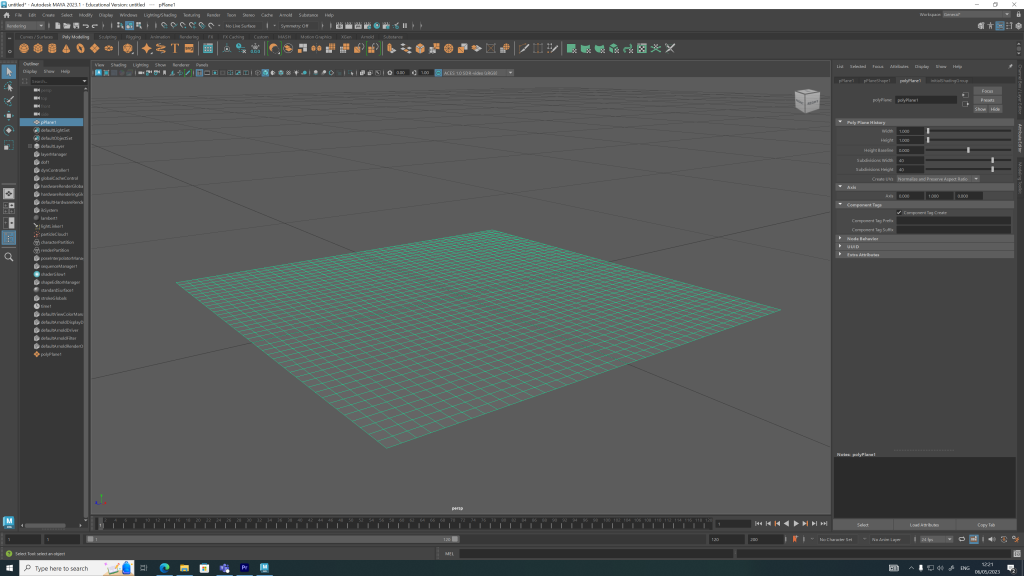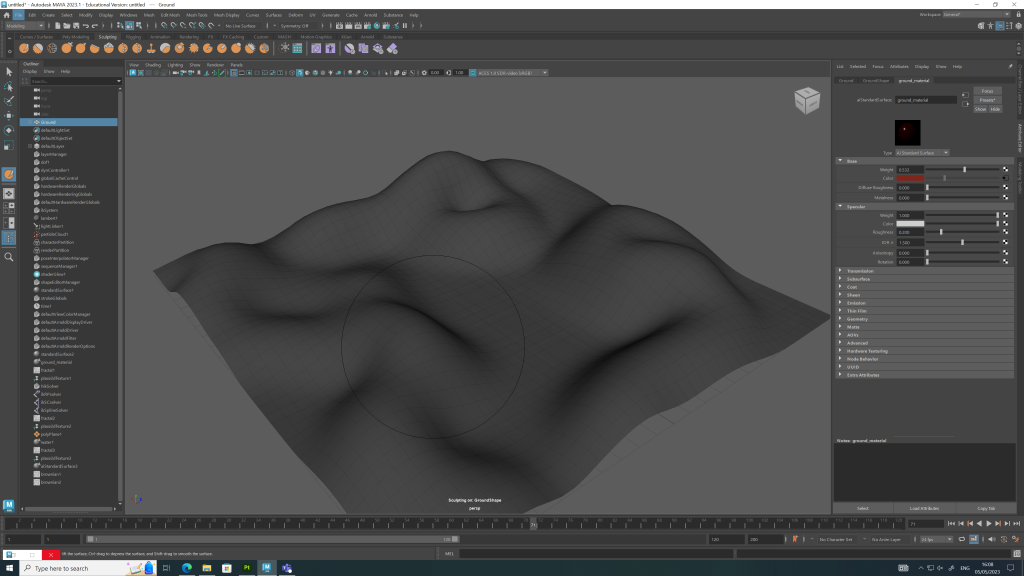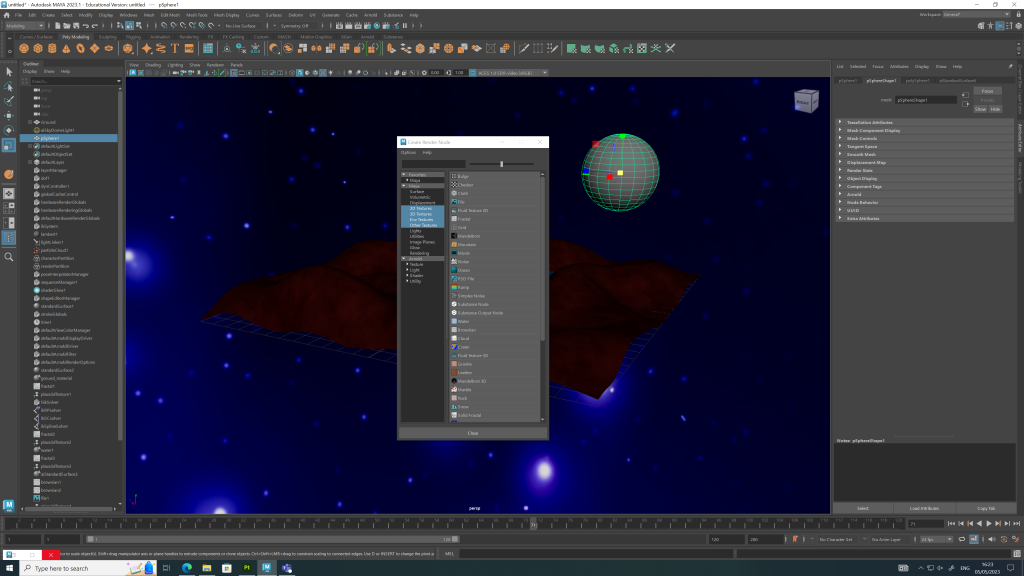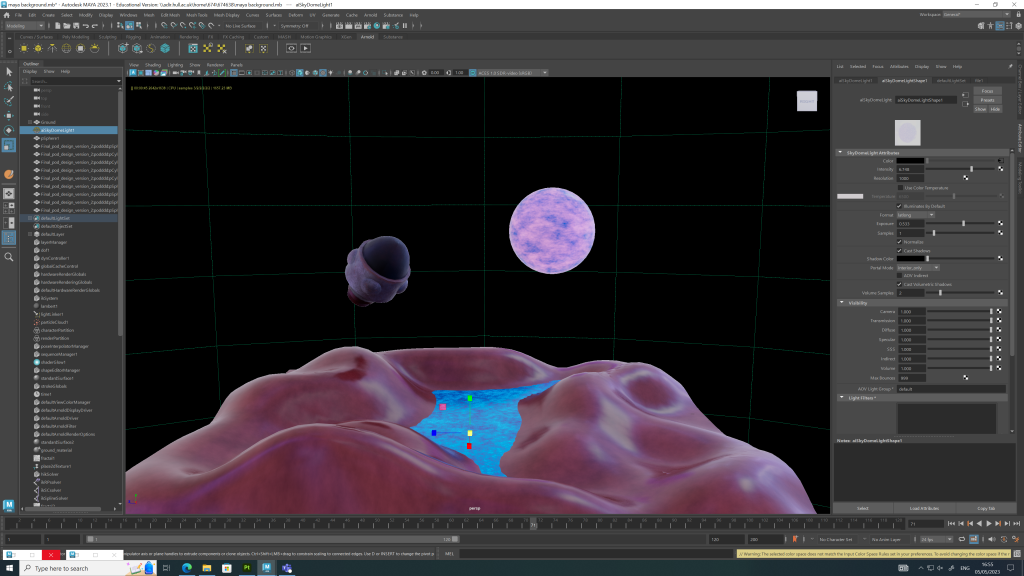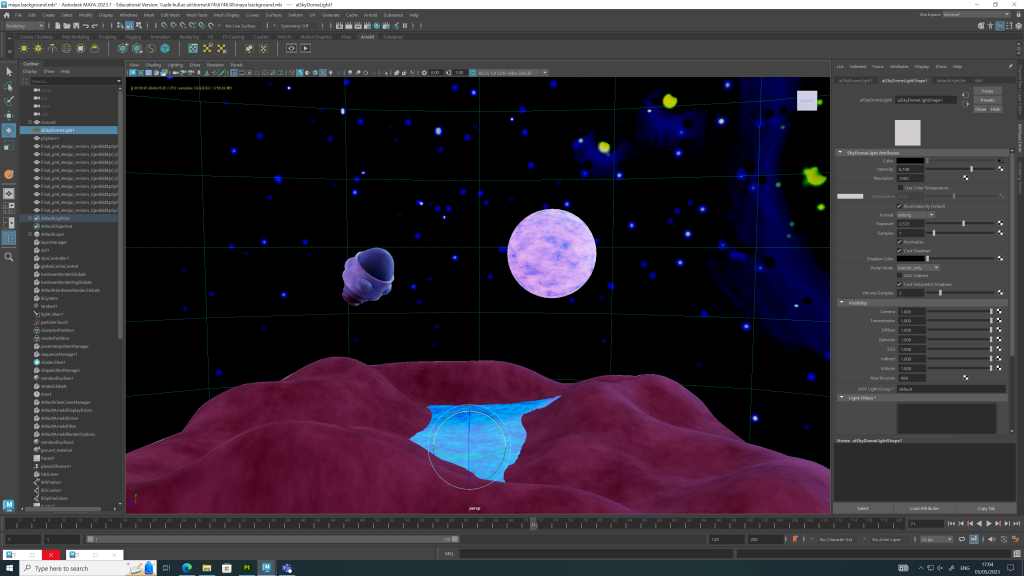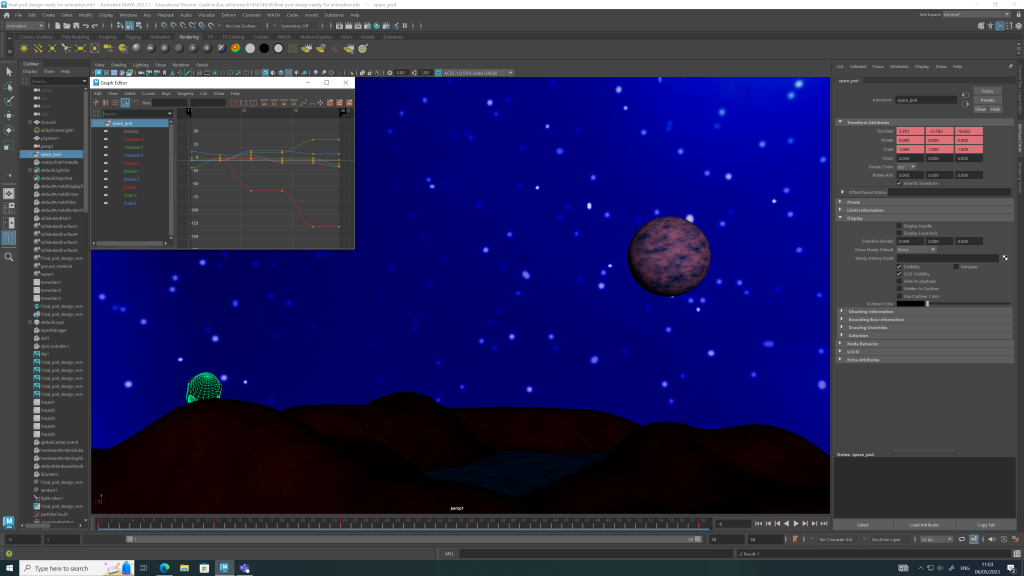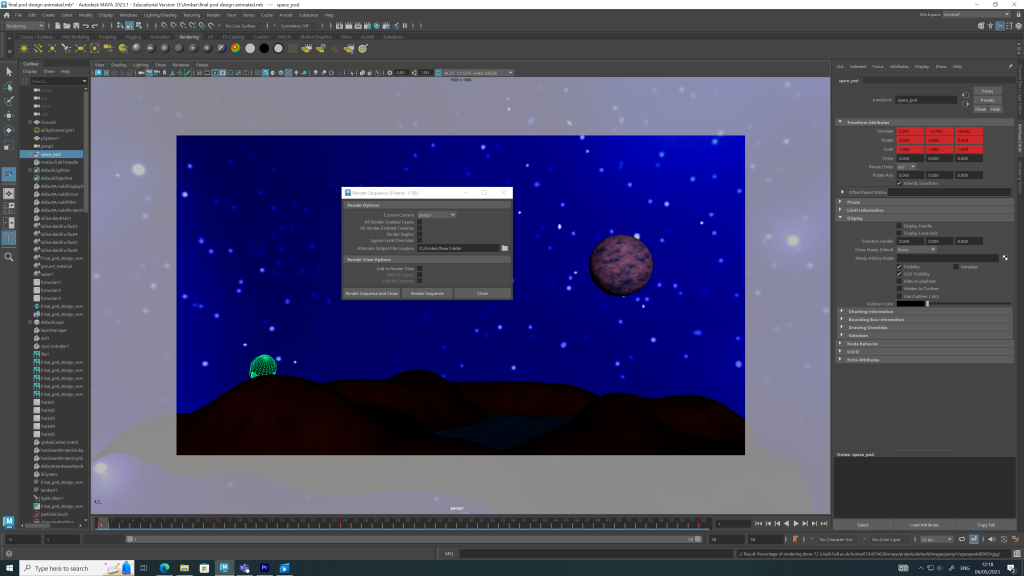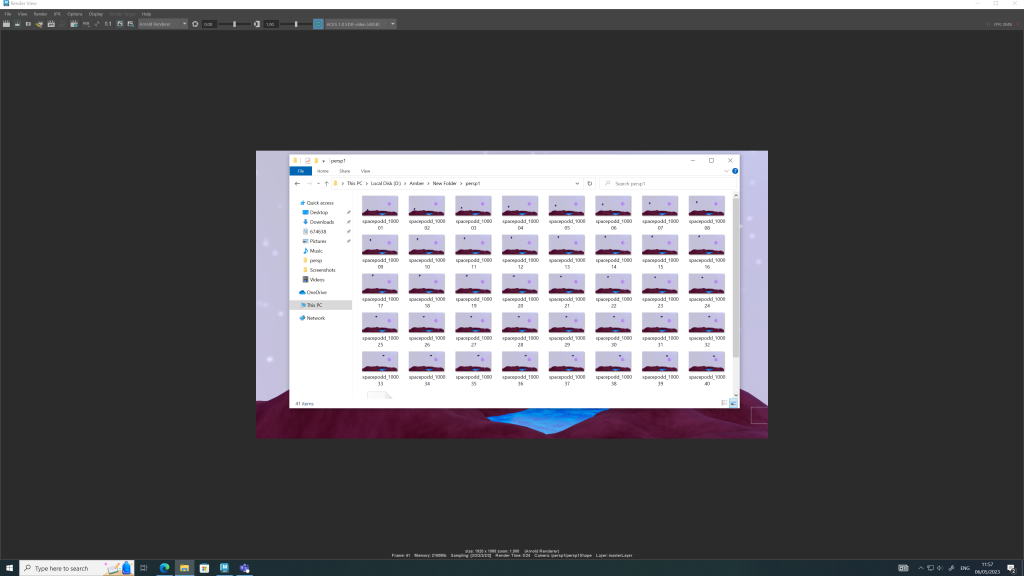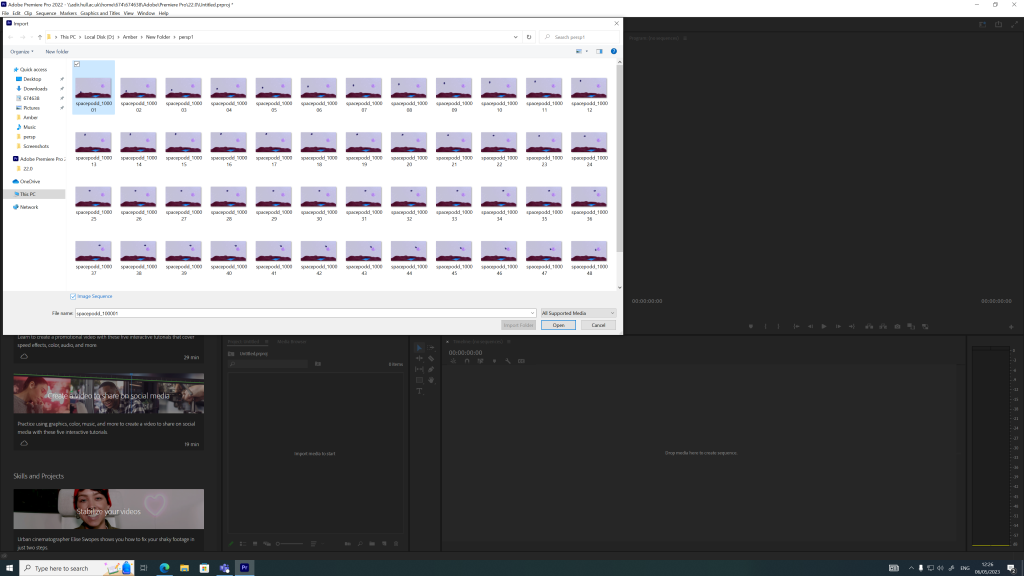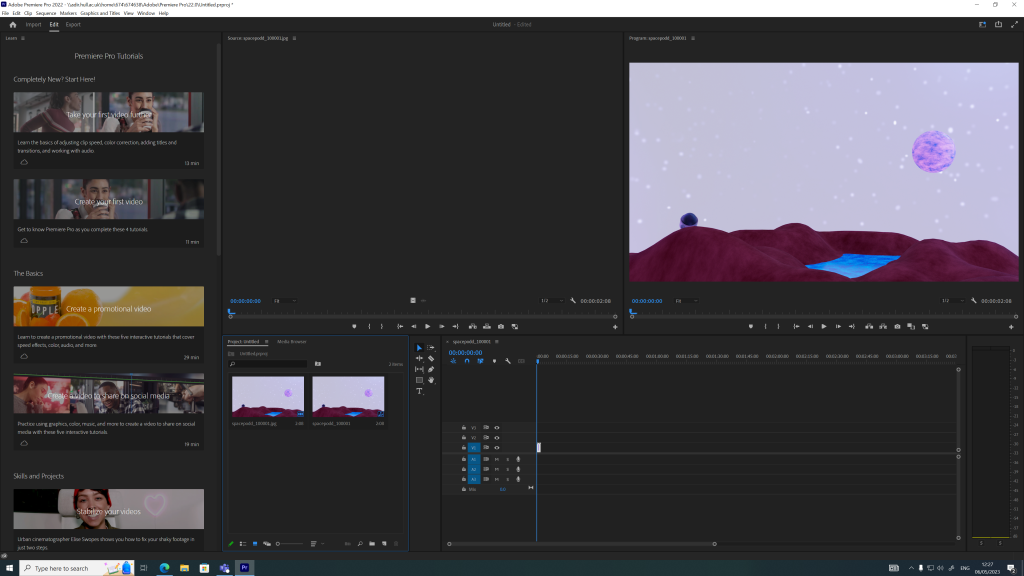Introduction
This blog post aims to design and produce a space environment for the escape pod and an animated sequence in Maya.
Space Environment Design Development
The below images show the design development process of the space environment and lighting setup in Autodesk Maya.
The environment was designed using flat planes and textures which were manipulated to form shapes that represented hills and lakes. The process of building the environment provided experience and valuable Maya knowledge which can be used when designing future Maya projects.
After building the environment, lighting was added to bring the scene to life. The addition of the sky dome light made it easy to manipulate the lighting to frame the space pod in a space environment. Adjusting the lighting settings, I was able to manipulate the colour hues to form a blue tinted background.
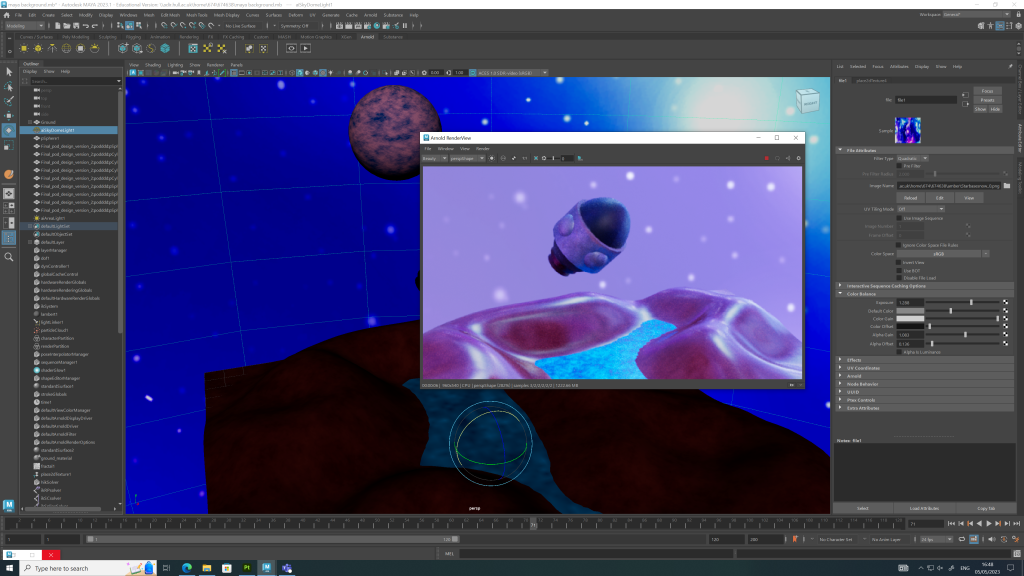
Animation Storyboard
The storyboard below shows the space escape pod flying across the environment and crashing down behind a hill.
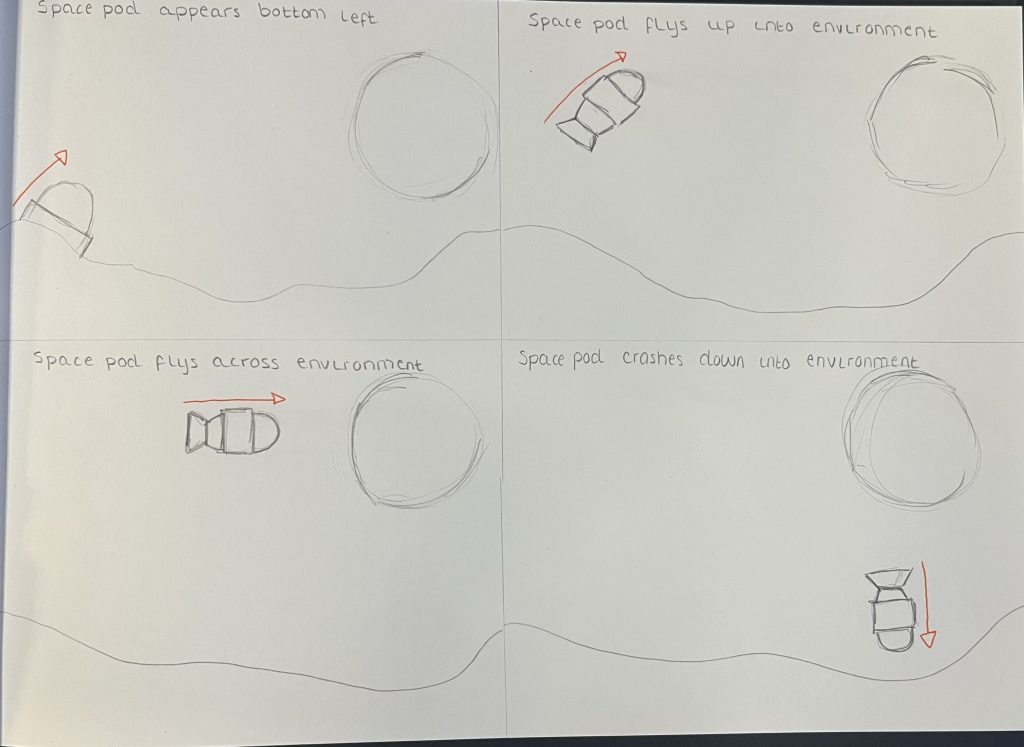
Final Rendered Animation
Reflection
Reflecting on this task and assignment, I have learned a lot about Autodesk Maya and 3D animation. The new knowledge will aid me when designing my final metamorphosis animation for my design portfolio. Throughout my blog posts there is evidence of when things went wrong and how I struggled with certain tasks such as applying a texture from Substance Painter onto my model, which when applied looked distorted. I had to change different settings to fix the problem. Being presented with these setbacks I have learnt how to resolve issues, that have made me more confident in my ability to design using the 3D software.